In this article, installation of R12.2.x has been shown with detail installation screen. This is a single node installation where database and apps will be installed in same server. This installation was done on a linux
x64 bit machine.
As a prerequisite step, after procuring the server, check that following executables are available. Linux x86-64 = ar, gcc, g++, ld, ksh, make, X Display Server
Check for other prerequisites as per your environment in the installation guide.
Step1 Build Stage Area
As a first step create the staging area. Keep all the downloaded installer zip files in one directory in “StageR122”. Next run the following commands.
cd StageR122/
Unzip only “start_here” labeled zip files.
unzip start_here_*
Then run “buildStage.sh” command from following location.
cd startCD/Disk1/rapidwiz/bin
./buildStage.sh
select option "1". Give downloaded zip file location.
Step 2 Installation
For starting the installation run rapidwiz executable from following location.
cd /D03/StageR122/startCD/Disk1/rapidwiz
./rapidwiz
click on next.
I have not selected the “express installation” to give all parameters manually.
Give email address where you want to get security update.
In the above screen choice to create a new configuration.
In the “Global System Settings” select the port values for main and patch instance.
In the above screen select whether to install fresh database or vision demo database. If it's a fresh database provide all the details like hostname or SID.
Select the licencing option in the above screen.
Select country specific customization.
Select proper character set of the database.
Provide weblogic admin password in the above screen.
After this a prerequisites test will happen. If warning or error comes in this test, you need to fix that. Then again you need to run the prerequisites test. After this the installation will start.
After installation is complete, check whether login page is coming or not. Then provide default SYSADMIN/sysadmin to login for testing.
Step 3 Finishing Task
Change all default passwords.
Check Value of Context Variable s_adminservertimeout
1. Check for available memory and clear the cached memory.
2. Using Oracle Applications Manager, change the value of s_adminservertimeout from 1000 to 3000.
Do not run AutoConfig.
3. Stop all application tier services.
4. Delete the WLS domain that was not successfully created.
5. Run the deployment scripts again.
6. If the error recurs, repeat steps 2-5, this time specifying a value of 6000 for s_adminservertimeout.
Run autoConfig
use the adadmin utility to force regeneration of all JAR files.


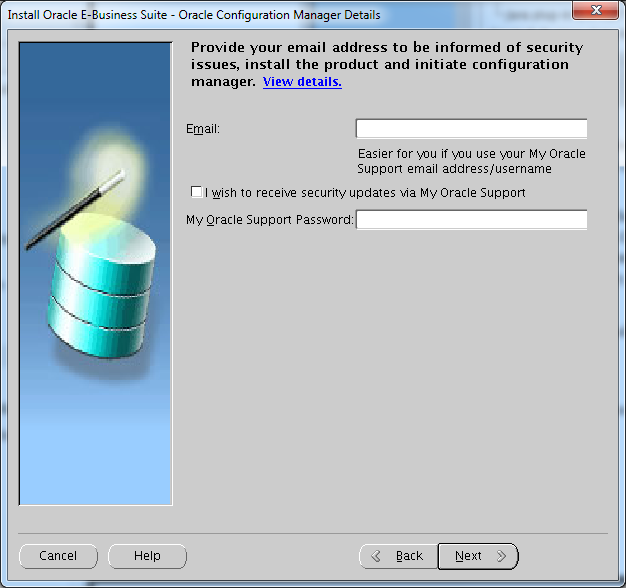


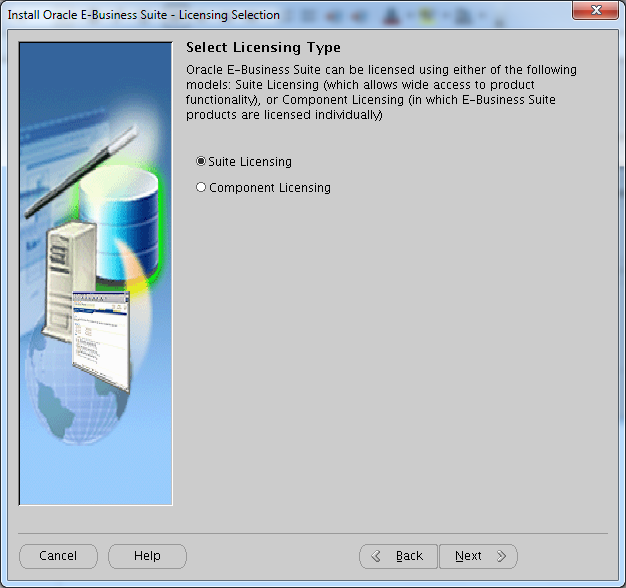





No comments :
Post a Comment